Archive for the ‘Browser Modifications’ Category
Description of ‘Browser Modifications’ Category:
Articles related to various methods to edit/modify your favorite web browsers (Firefox, Internet Explorer, Apple Safari, Google Chrome, etc). Some of these are third party addons and others are simple tweaks you can use to get the most out of your web browsing experience.
Wednesday, June 22nd, 2011
It was only two months ago that Mozilla released Firefox4, one of the most successful browser releases that received over two hundred million downloads. Following the success of Firefox 4, Mozilla had announced and implemented a new production cycle to accommodate a rapid product release environment. The new production has enabled Mozilla to quickly develop and test new products which have led to them being able to offer a new version of Firefox only months later. As described in the Mozilla Blog, the new release is the first browser to support a Do Not Track privacy feature on multiple platforms.

from http://blog.mozilla.com/blog/2011/04/13/new-channels-for-firefox-rapid-releases/, June 2011
Mozilla first announced its new Rapid Release Development Cycle back in April. The previous production cycle contained three channels which included “Nightly Testing Builds”, “Firefox Beta”, and “Firefox Final Release”. The new development process introduced “ Aurora”. Aurora allows users to test new features and concepts that are more refined than those in the Nightly testing and less polished than the ones available in Beta testing. For a full description on the Mozilla constructing, testing, and release process visit the Mozilla Development Center. The new cycle has enabled Mozilla to test their feature and execute a faster product delivery for their customers. The two months it has taken Mozilla to develop Firefox5 are a drastic difference compared to the two years it took to deliver Firefox 4 to the public.
According to Mozilla “The latest version of Firefox includes more than 1,000 improvements and performance enhancements that make it easier to discover and use all of the innovative features in Firefox. This release adds support for modern Web technologies that make it easier for developers to build amazing Firefox Add-ons, Web applications and websites.”
Visually the new version and Firefox4 display no differences however the recent release now offers support for CSS animations, Do Not Track preferences, improved canvas and JavaScript support, better tuned HTTP idle… Read the rest
Tags: Beta Version, broswer release, browser, Firefox 4, Firefox 5, internet, Mozilla, Mozilla Firefox
Posted in Browser, Browser Modifications | No Comments »
Thursday, June 16th, 2011
Eliminating the barriers that stand between users and information is an endless goal for Google. The company continues to revolutionize the way users search the internet and strives to provide only the most relevant and superior content possible. On Tuesday June 14, 2011, Google held a media event in San Francisco to announce their new features that they hope will drastically change how users will search the internet. Among the features that were announced were Instant Pages, Search by Image, and Voice Search.
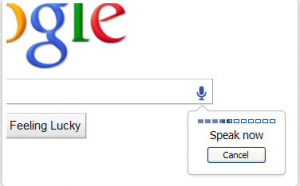
from http://www.google.com/insidesearch/voicesearch.html, June 2011
At the event Google also shared their latest search statistics. The stats showed that mobile search is following the same usage pattern as the early years of Google desktop search. Within the past couple years mobile searching has grown tremendously and with technology like voice recognition, mobile searching is expected to grow even more. Google believes that voice recognition is a technology that shouldn’t be limited to the mobile experience and that is why Voice Search is now available on a desktop. Their voice recognition is currently comprised of over 230 billion words or phrases and each day their system captures over 2 years’ worth of voice searches.
Voice search allows users to effortlessly speak what they are looking for and Google will find it, searching doesn’t get any easier than that. Voice search also helps out when users need to perform searches that are longer, more complex or harder to spell. Google Chrome 11 or higher and a microphone are required to use Google Voice Search. From there, voice searching is as easy as clicking on the small microphone button located by the search bar and speaking your search terms.
Another feature that first staked its ground on mobile devices was Google Goggles. Google Goggles allows users to search by snapping a picture with their mobile device. Google search now lets users search places, art, and animals using images on desktop computers.… Read the rest
Tags: Chrome, Google, Google Chrome, Mobile, search, Search Results, voice recognition, voice search
Posted in Browser Modifications, Search Engines | No Comments »
Friday, January 15th, 2010
Hey everyone! It’s Josh from the Internet Beacon, again. This week I want to talk about basic browser maintenance. There are a lot of programs out there that claim they can solve all your Internet woes, but in reality, many of them (usually the cheap ones or the ones advertised on shadier websites) really just automate things you can do on your own. And before you panic, this is some really simple stuff!

A great way to get your internet browser of choice to speed up a little is to clear out some various files that it keeps on hand. Things like Cookies (which you cannot eat) and Cache are two things that really tend to build up over time. They are just files that accumulate over time. They aren’t inherently dangerous or anything, but can clutter up your browser quickly. A quick warning: After doing this, sites that save your login information, for example Facebook or Hotmail, will ask you to log in again. Make sure you know your passwords before you do this! Otherwise, you have to go through the whole “lost password” thing; and no one wants to do that.
According to statistics, most people use Internet Explorer. And so, we’ll go through how to clear these items in the latest version, Internet Explorer 8. First, open Internet Explorer. Next, click on “Tools” located on the bar at the top of the window and select “Internet Options”. Once in “Internet Options”, on the “General” tab, you should see a segment called “Browsing History”. Underneath there is a button labeled Delete. Click it. Don’t worry; you haven’t gotten rid of anything yet.
Now that you have the Delete window open, you have a lot of options and checkboxes. There may be several options checked already. The only ones you want to check are “Temporary Internet Files” and “Cookies”. A little window will pop up letting you know Windows’ progress completing your task. If you’ve never done this before, it may take a while. It should close automatically… Read the rest
Tags: internet, internet explorer, seo
Posted in Browser Modifications | No Comments »
Friday, January 8th, 2010
| |
|
Hey all, Josh here from the Internet Beacon. We’re a Search Engine Optimization firm in Baltimore, Maryland. Today I’d like to share some a helpful Mozilla Firefox addon that I think will make your web surfing experience a little better. For those of you who are used to Microsoft’s Internet Explorer or Apple’s Safari, an add-on does exactly what it sounds like, it adds to your browsing experience.
|
 |
Today, I’d like to talk about NoScript. NoScript acts like a switch that allows or disallows Javascript to run on certain pages. This sounds like a great idea for security right off the bat. This is largely true. However, I would caution novice users to do a little research before implementing this add-on. Javascript is running on almost every webpage you visit and with it disabled, they will look very strange at first. Even after you allow certain sites and not others, they may still look strange. This is to be expected.
After following the link above and telling Firefox to install the add-on, your browser will need to be restarted. Go ahead and do this. Once Firefox restarts, you will now see a little blue “S” logo with a red “No” sign over it. This is the NoScript logo. It is informing you that it is now blocking scripts. This is in addition to the message you notice across the bottom about how many scripts it is blocking. Now you can choose which websites to trust to run Javascript in your browser by clicking on it.
The best advice I can give here is to carefully look at the list of sites running scripts through your current site. Obviously you trust the site you visited (if you don’t, stop going there!) so that one is probably safe. Again, that is your call. I can’t say for sure that certain sites are 100% safe and others aren’t.
Once you have set up the filters the way you want, try out a couple of sites.… Read the rest
Tags: scripts, seo
Posted in Browser Modifications | No Comments »
|